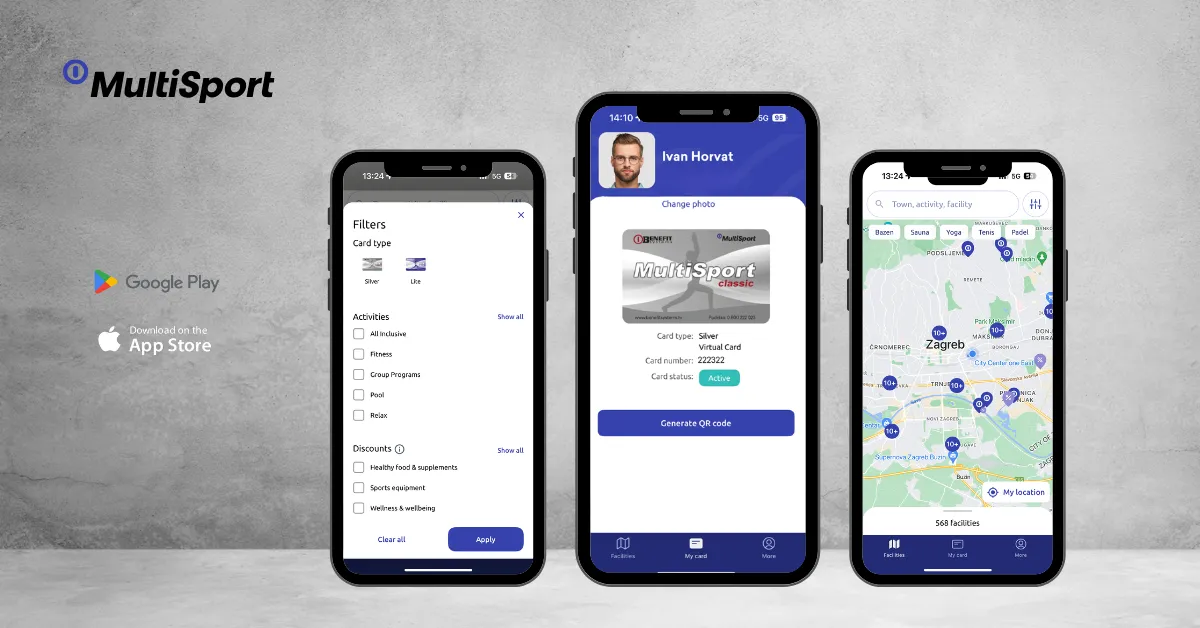By downloading the My MultiSport mobile app, you have access to the entire range of MultiSport activities and discounts at your fingertips.
In the “My Card” menu, you can create a user account to set up your virtual card or check your card status.
Steps to Register Your MultiSport Card in the My MultiSport App:
- Download the My MultiSport app.
- After installation, click on the “My Card” menu.
- Choose either “Create My MultiSport User Account” or “Log in to My MultiSport.”
If you are already registered, select “Log in to My MultiSport,” then enter your email address and password. If you have forgotten your password, click on “Reset Password.” If you are not registered, select “Create My MultiSport User Account” and follow the steps below:
- Enter the FIRST NAME as it appears on your MultiSport card.
- Enter the LAST NAME as it appears on your MultiSport card. Note: The first and last name must be entered exactly as they appear on the MultiSport card.
- Enter the MULTISPORT CARD NUMBER. Note: Enter the full card number (including the initial 00). The system will display “invalid number format” until the full number is entered.
- Enter a valid EMAIL ADDRESS and PASSWORD. Note: The password must contain at least 8 characters, including at least 1 lowercase letter, 1 uppercase letter, and 1 special character.
Creating and Logging into Your My MultiSport Account in Pictures:
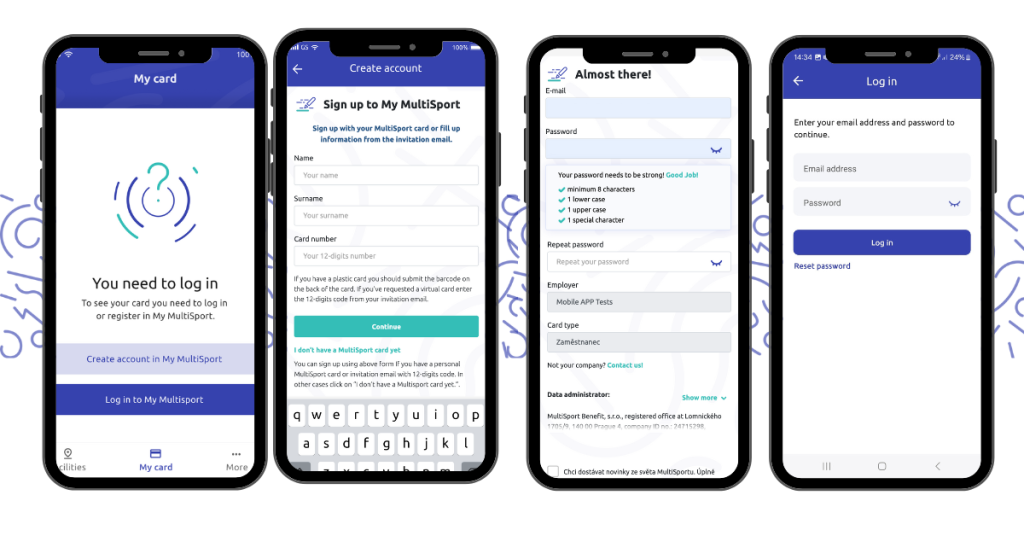
ONLY 4 STEPS to Your Virtual MultiSport Card!
To set up your virtual MultiSport card in the app after registering/logging into your My MultiSport account:
- Add a valid phone number and accept the Privacy Policy.
- A verification code will be sent to the provided phone number.
- After verification, select a photo.
- Once the photo is successfully uploaded, your virtual card will be ready.
The status of your MultiSport card will be displayed in the “My Card” menu. If the card is not currently active but has a set activation date, this will also be visible in the app.
Upon your first visit to a sports facility with the virtual card, the staff will compare your photo in the app with the photo on your identification document to confirm your identity. For all subsequent visits, you will no longer need to show your ID along with the virtual card.
If you have a plastic card and do not wish to set up a virtual card but only want to check the status of your MultiSport card in one place, you will need to register in the My MultiSport app and skip the steps for setting up the virtual card. Without creating a user account, you will not be able to check the card status in the app.
Steps to Set Up a Virtual Card:
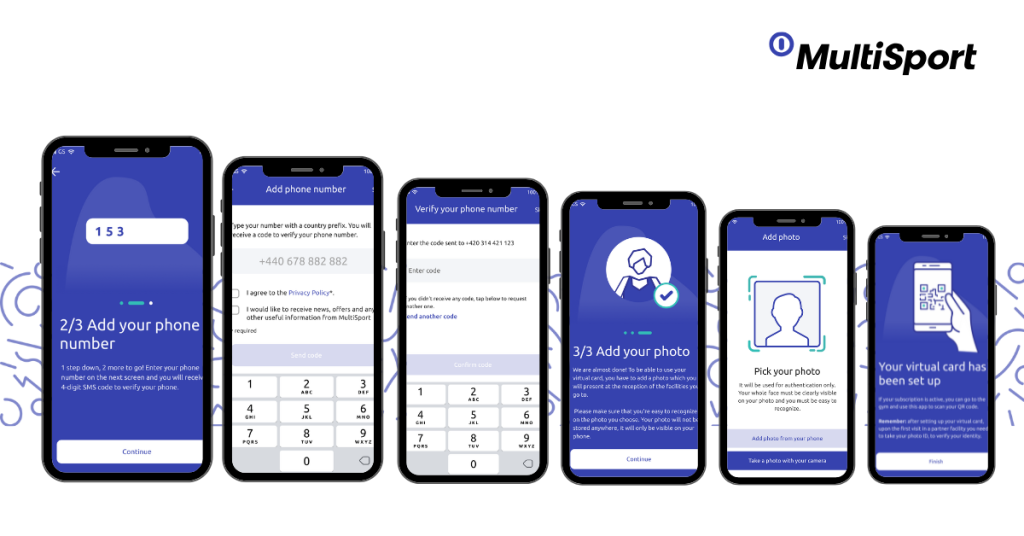
If you have switched from a plastic to a virtual MultiSport card, the plastic card will immediately become invalid once the virtual card is activated.
For more detailed information about the MultiSport virtual card, please visit the FAQ section under the “Virtual Card” menu.